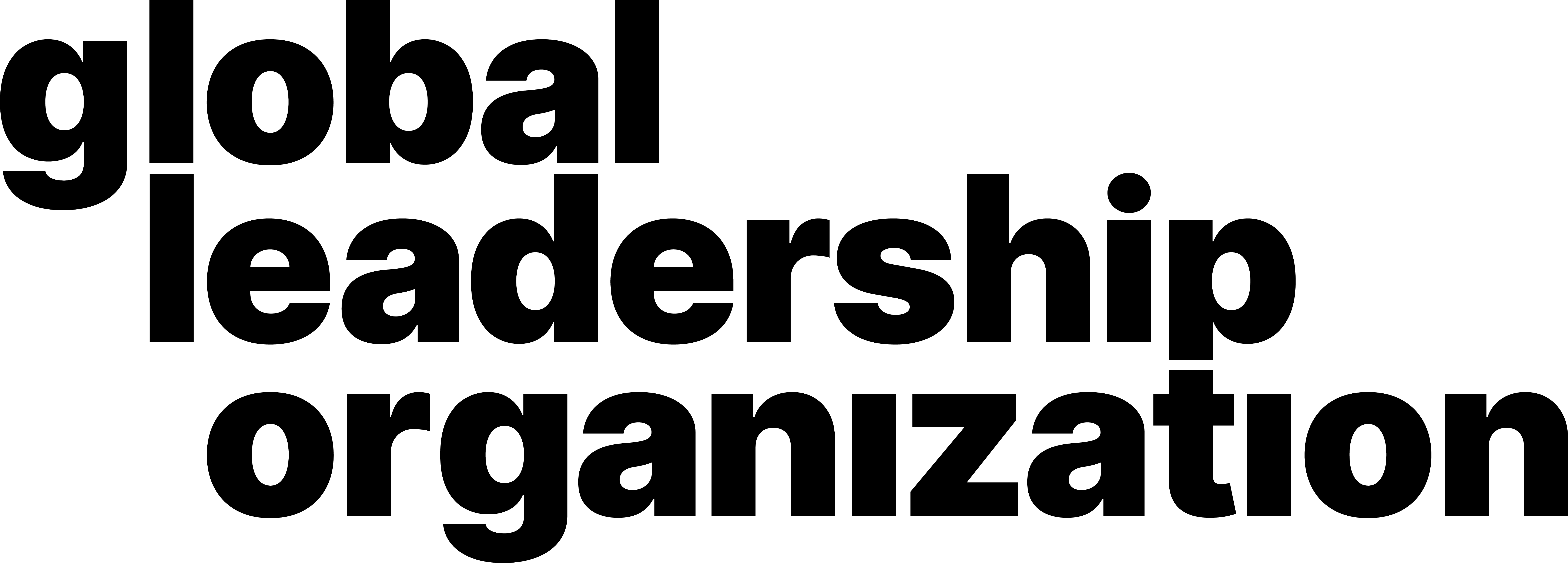How to Use Reactions and Raise Your Hand
Video Manual
Learn through our comprehensive and quick video explanation!
Written and Photo Manuals
Learn by reading through our detail-oriented and carefully curated written and photo manuals.
How to use reactions:
1. Navigate to the bottom of the meeting window. Click on the Happy Face Icon titled Reactions.

2. Six emojis will be available to choose from. Click on one of them.

3. The emoji will appear on the top left corner of your video for a few seconds before disappearing.

How to raise hand:
1. Navigate to the bottom of the meeting window. Click on the Participants Icon.

2. The participants' window will pop up. Click the Raise Hand button.

3. A blue hand icon will appear next to your name. This signals that your hands are raised.
4. To unraise your hand, click the Lower Hand button.